Tutorials
Change Office 2016 Theme
When we talk about Office theme, here, we are talking about the colours used in the Office applications themselves, not the colours used in documents or spreadsheets. The default Office 2016 theme is called Colourful, and looks like this:
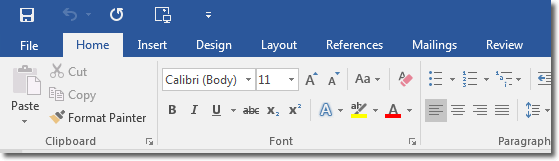
That’s the ribbon, and Backstage View looks like this:
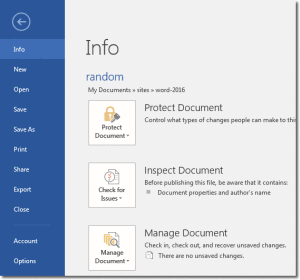
You can change the default theme for Word 2016 (and all the other Office 2016 applications work like this) by clicking File > Account, and then change the Office Theme dropdown selector.
At the moment there are only three different themes:
- Colourful – the default (see screenshots above)
- Dark Grey
- White
Here is the Ribbon sporting the Dark Grey theme:
Here is the Ribbon wearing this year’s White Office theme:
And I know, we’ve had it already, but for comparison’s sake, here is the default Colourful theme:
Once you’ve made your theme selection, you can just close down Backstage View and return to your document by pressing the escape key; you don’t need to click Save anywhere.
We’ve found that the Dark Grey theme certainly focuses your attention on the document, as the document is white against a quite dark background. The White theme is sometimes a little glaring, and the Colourful theme is positioned somewhere in between. The best thing to do, however, is not take our word for it, but to try each theme out for perhaps a day, and decide which one suits you the best.